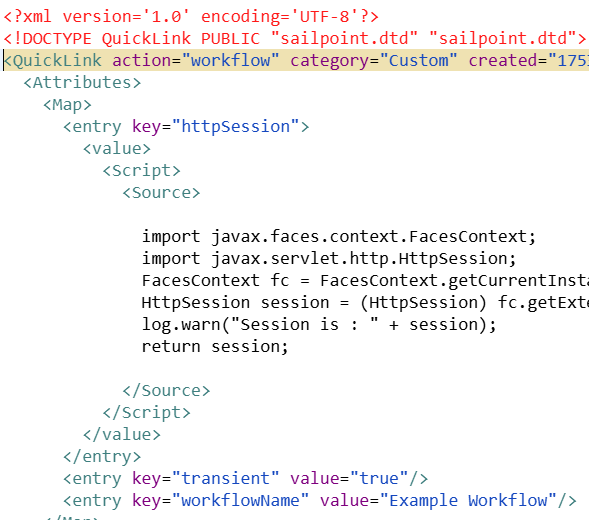Hi,
I have a custom quicklink which is generating a form where we are selecting the user and application name once we click on submit it is generating another form for the user update a few details based on application. Once the form second form is submitted, we need to display a message in the UI “Request submitted successfully: Request Id” and then it goes for approval using the same workflow.
Note: Here the workitemtype=form
Can anyone help me doing the same
You can refer to below community post to add custom message after the form submissions
You can configure a step in workflow, add a transition from Form step to this step.
<Step name="Show Message">
<Arg name="httpSession" value="ref:httpSession"/>
<Script>
<Source>
import javax.faces.application.FacesMessage;
FacesMessage myMessage = new FacesMessage(FacesMessage.SEVERITY_INFO, successMsg+"Request submitted successfully: "+identityRequestId);
List myMessages = new ArrayList();
myMessages.add(myMessage);
httpSession.setAttribute("sailpoint.web.PageCodeBase.sessionMessages", myMessages);
</Source>
</Script>
</Step>
Also add httpSession in workflow variable as input
Thanks,
Harshith
I referred that post but didn’t completely understand how to use it, it would be helpful if have an example
I have tried this but it is not working
<Variable input="true" name="httpSession" transient="true"/>
Try adding workflow variable like this. The one which I shared to you is a working code in my environment
Added the variable still no go
please refer to below post. It might helps you for more understanding
Hi Deepak,
Tried the solution but didn’t work
Note: The Quicklink must be transient.
<entry key="transient" value="true"/>
Step1: Create one entry key as “httpSession” in quicklink object below
Step2: Call that key(httpSession) directly in the workflow as processVariable like below
Step3: Add a step after the form step in workflow. In that step paste the below code as script in step action
import javax.faces.application.FacesMessage;
log.warn("Session is : " + httpSession);
FacesMessage myMessage = new FacesMessage(FacesMessage.SEVERITY_INFO, "Request submitted successfully: ",null);
List myMessages = new ArrayList();
myMessages.add(myMessage);
httpSession.setAttribute("sailpoint.web.PageCodeBase.sessionMessages", myMessages);
Thank you,
Harikrishna
Can you provide the full source script for the quicklink screenshot?