Your first transform
Overview
In this guide, you will learn how to use Identity Security Cloud's Transform REST APIs to do the following:
- List Transforms in Your Identity Security Cloud Tenant
- Create a Transform
- Get Transform by ID
- Update a Transform
- Delete a Transform
List transforms in your Identity Security Cloud tenant
To call the APIs for transforms, you need a personal access token and your tenant's name to provide with the request. For more information about how to get a personal access token, see Personal Access Tokens. For more information about how to get the name of your tenant, see Finding Your Organization Tenant Name.
Before you create your first custom transform, see what transforms are already in the tenant. You can get this information by calling the List Transforms API.
curl --location --request GET 'https://{tenant}.api.identitynow.com/v3/transforms' --header 'Authorization: Bearer {token}'
The response body contains an array of transform objects containing the following values:
- id - The id of the transform
- name - The name of the transform
- type - The type of transform, see Transform Operations
- attributes - Object of attributes related to the transform
- internal - A
trueorfalseattribute to determine whether the transform is internal or custom- true - The transform is internal and cannot be modified without contacting Sailpoint.
- false - The tranform is custom and can be modified with the API.
[
{
"id": "2b5191bb-051f-4edf-8283-3962b4a0f7a5",
"name": "ISO3166 Country Format",
"type": "iso3166",
"attributes": null,
"internal": true
},
{
"id": "484e717d-2841-4bab-9bbf-6f48d8096965",
"name": "Calculate Partners State",
"type": "substring",
"attributes": {
"input": {
"attributes": {
"attributeName": "Location",
"sourceName": "Partner Accounts"
},
"type": "accountAttribute"
},
"end": -1.0,
"begin": {
"attributes": {
"substring": ","
},
"type": "indexOf"
},
"beginOffset": 2.0
},
"internal": false
}
...
]
Create a transform
This lookup transform takes the input value of an attribute, locates it in the table provided, and returns its corresponding value. If the transform does not find your input value in the lookup table, it returns the default value. Replace {tenant} and {token} with the values you got ealier.
curl --location --request POST 'https://{tenant}.api.identitynow.com/v3/transforms' \
--header 'Content-Type: application/json' \
--header 'Authorization: Bearer {token}' \
--data-raw '{
"name": "Country Code To Timezone",
"type": "lookup",
"attributes": {
"table": {
"EN-US": "CST",
"ES-MX": "CST",
"EN-GB": "GMT",
"default": "GMT"
}
}
}'
Response body:
{
"id": "b23788a0-41a2-453b-89ae-0d670fa0cb6a",
"name": "Country Code To Timezone",
"type": "lookup",
"attributes": {
"table": {
"EN-US": "CST",
"ES-MX": "CST",
"EN-GB": "GMT",
"default": "GMT"
}
},
"internal": false
}
Once you have created the transform, you can find it in Identity Security Cloud by going to Admin > Identities > Identity Profiles > (An Identity Profile) > Mappings (tab).
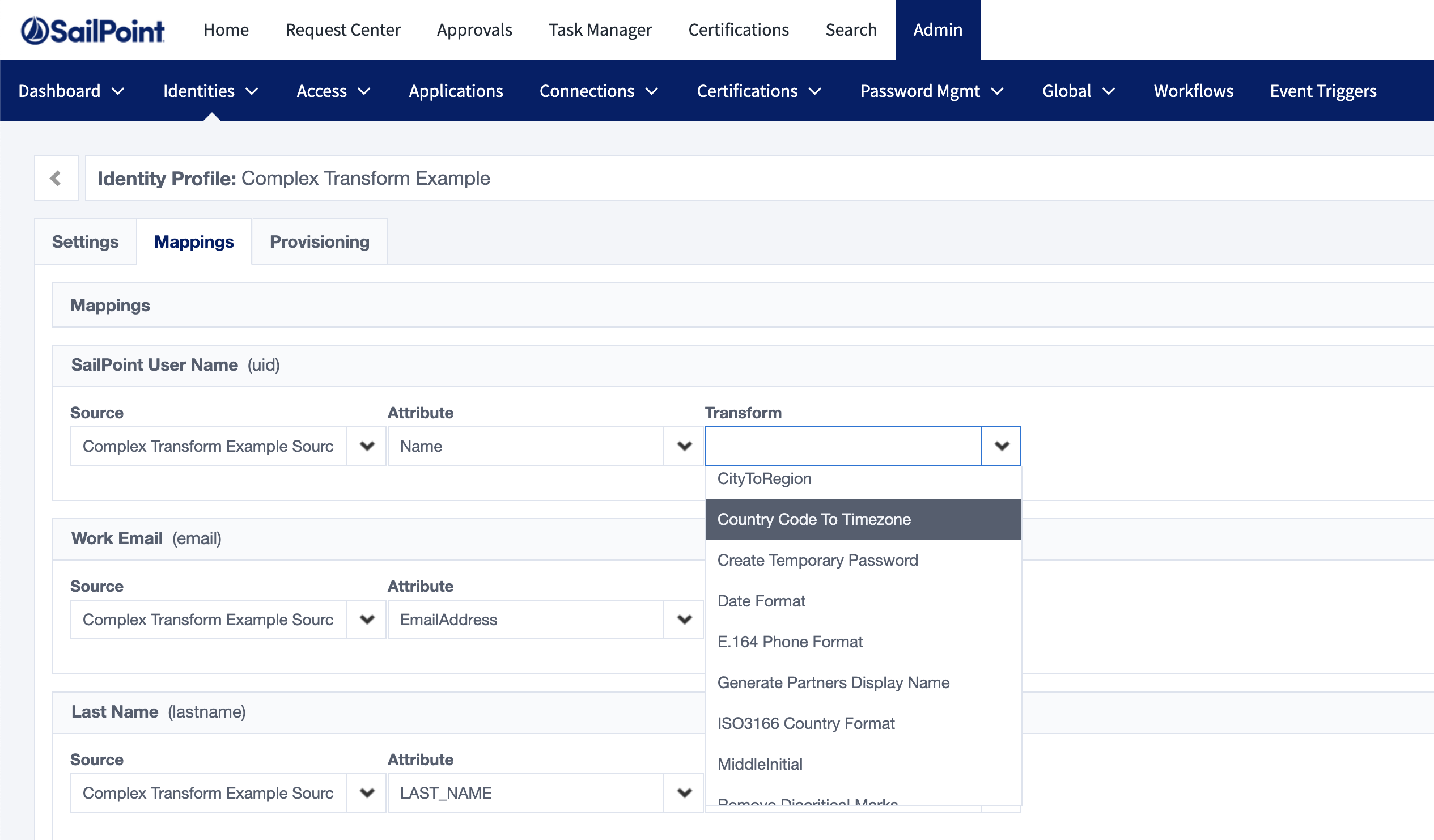
For more information about creating transforms, see Create Transform.
Get transform by ID
To get the transform created with the API, call the GET endpoint, using the id returned by the create API response.
curl --location --request GET 'https://{tenant}.api.identitynow.com/v3/transforms/b23788a0-41a2-453b-89ae-0d670fa0cb6a' \
--header 'Authorization: Bearer {token}'
Response body:
{
"id": "b23788a0-41a2-453b-89ae-0d670fa0cb6a",
"name": "Country Code To Timezone",
"type": "lookup",
"attributes": {
"table": {
"EN-US": "CST",
"ES-MX": "CST",
"EN-GB": "GMT",
"default": "GMT"
}
},
"internal": false
}
For more information about getting a transform by its id see the API Transform by ID.
Update a transform
To update a transform, call the PUT endpoint with the updated transform body. This example adds another item to the lookup table, EN-CA.
Modifying the name or type field results in a bad request.
curl --location --request PUT 'https://{tenant}.api.identitynow.com/v3/transforms/b23788a0-41a2-453b-89ae-0d670fa0cb6a' \
--header 'Content-Type: application/json' \
--header 'Authorization: Bearer {token}' \
--data-raw '{
"name": "Country Code To Timezone",
"type": "lookup",
"attributes": {
"table": {
"EN-US": "CST",
"ES-MX": "CST",
"EN-GB": "GMT",
"EN-CA": "MST",
"default": "GMT"
}
}
}'
Response body:
{
"id": "b23788a0-41a2-453b-89ae-0d670fa0cb6a",
"name": "Country Code To Timezone",
"type": "lookup",
"attributes": {
"table": {
"EN-US": "CST",
"ES-MX": "CST",
"EN-GB": "GMT",
"EN-CA": "MST",
"default": "GMT"
}
},
"internal": false
}
For more information about updating transforms, see Update a transform.
Delete a transform
To delete the transform, call the DELETE endpoint with the id of the transform to delete. The server responds with a 204 when the transform is successfully removed.
curl --location --request DELETE 'https://{tenant}.api.identitynow.com/v3/transforms/b23788a0-41a2-453b-89ae-0d670fa0cb6a' \
--header 'Authorization: Bearer {token}'
For more information about deleting transforms, see the API Delete Transform.
Next steps
Congratulations on creating your first transform! Now that you understand the lifecycle of transforms, see complex usecase to learn how to use a nested transform structure to create a temporary password that can be sent to each user.